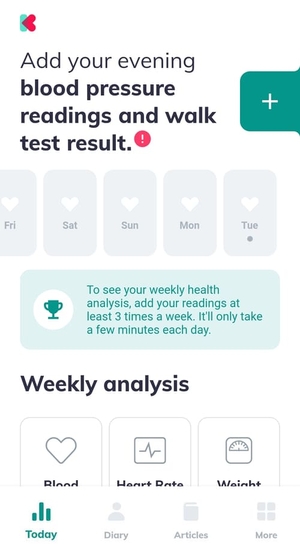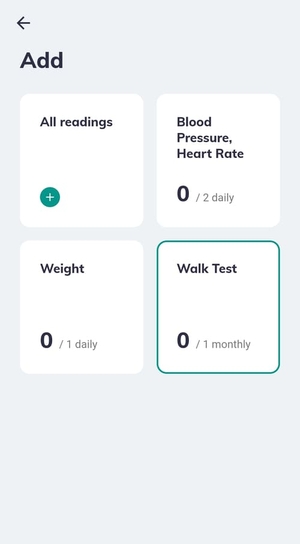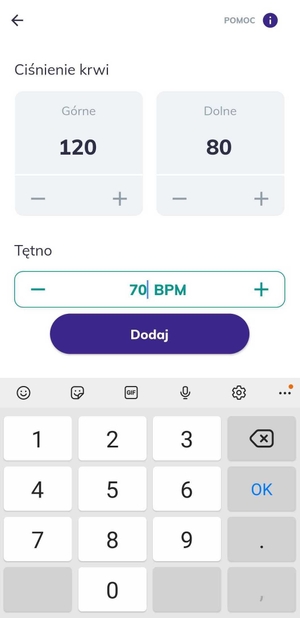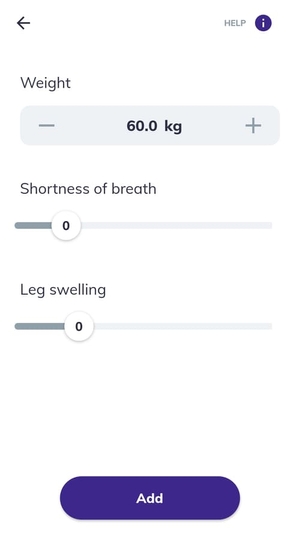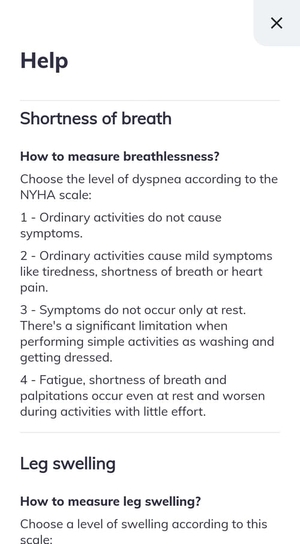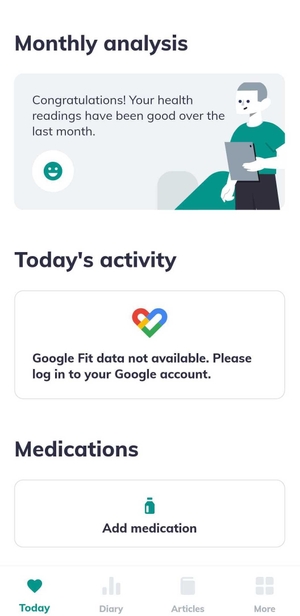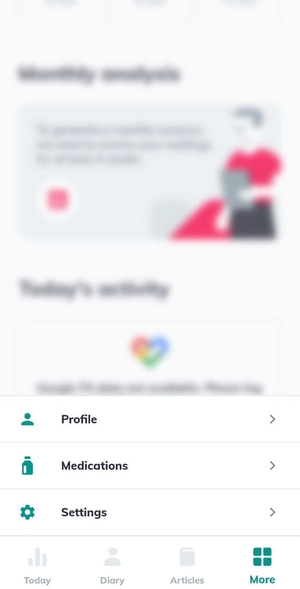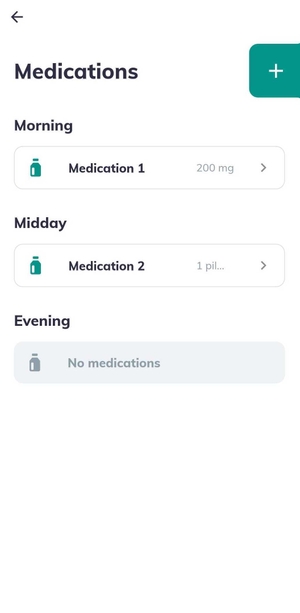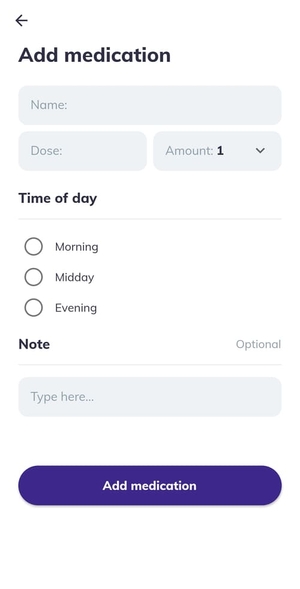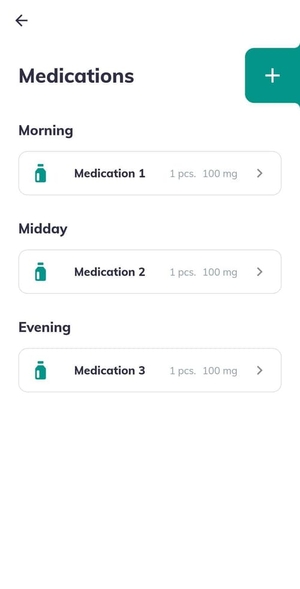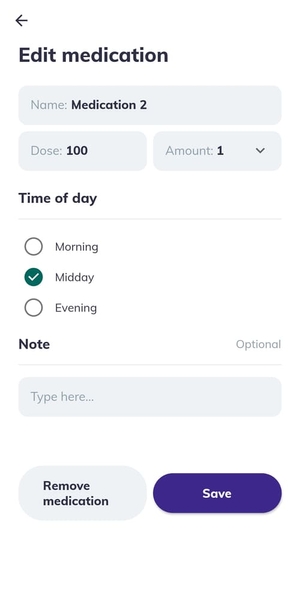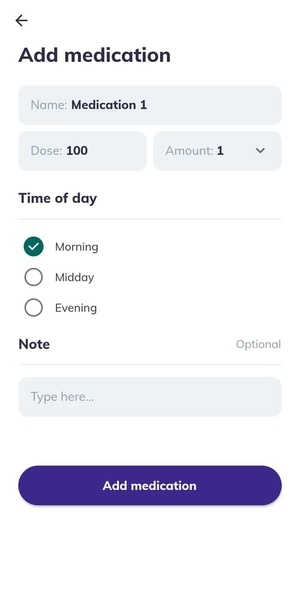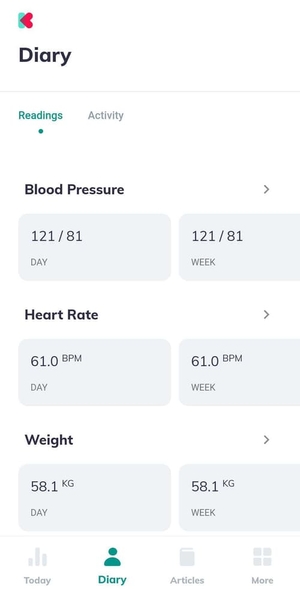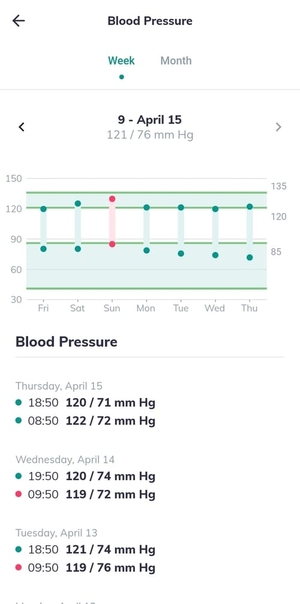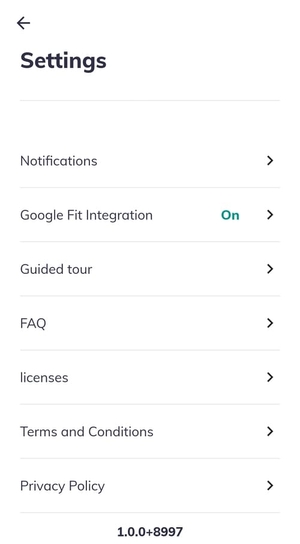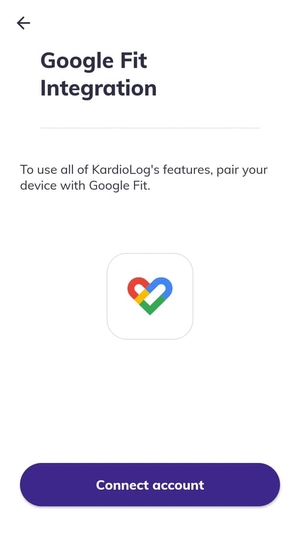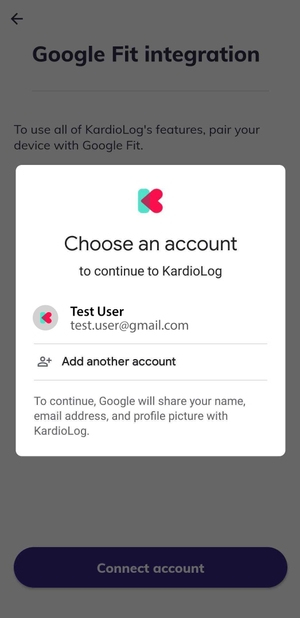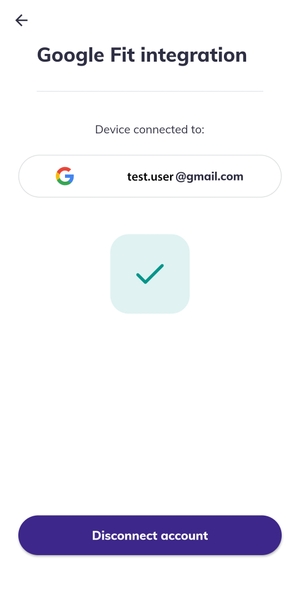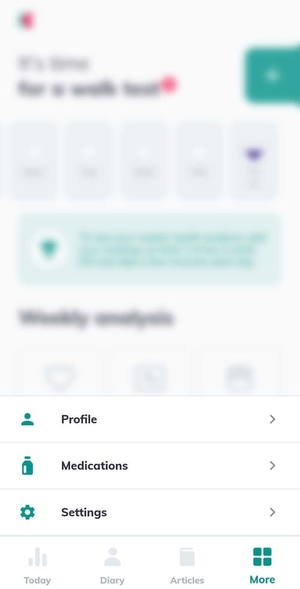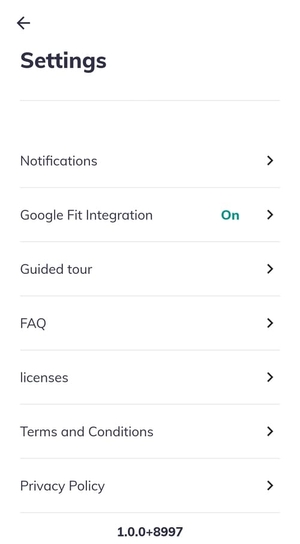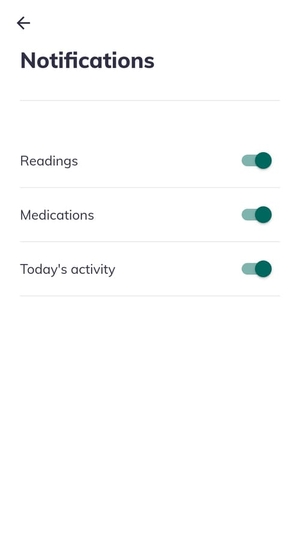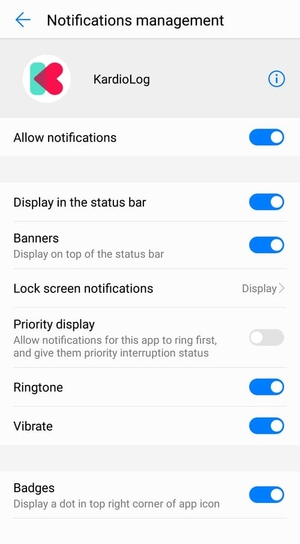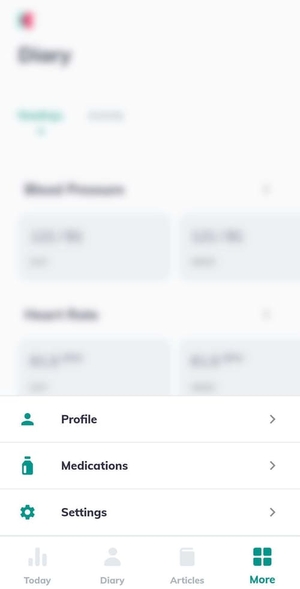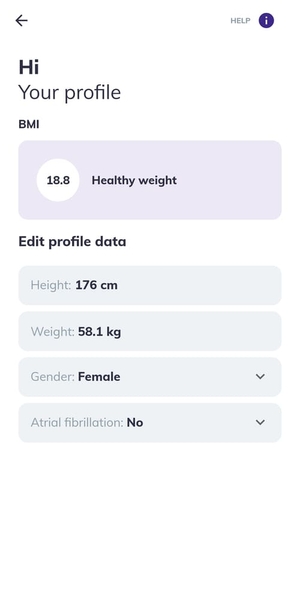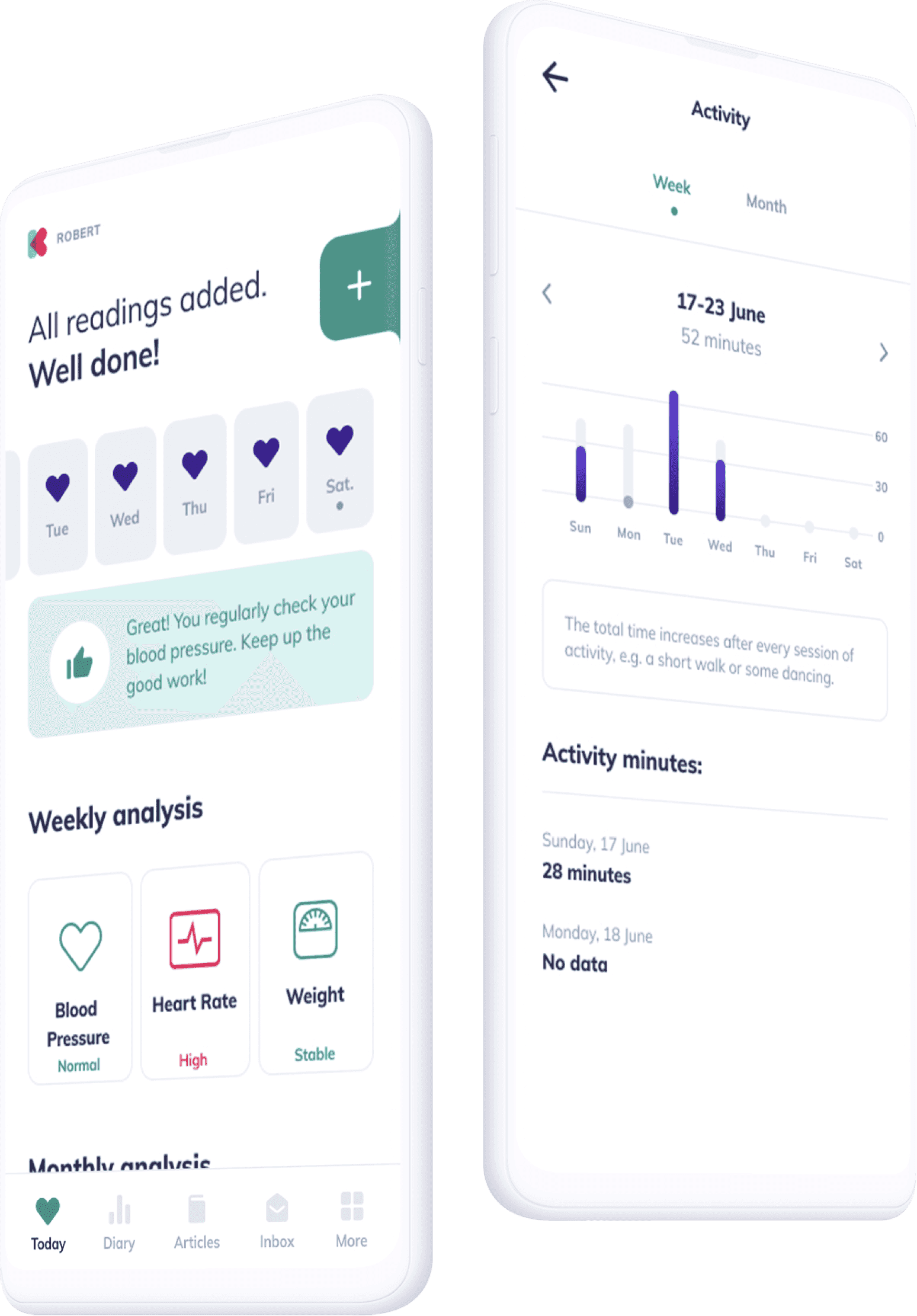Our mission
In creating KardioLog, our goal was to give all patients with heart failure, and other heart diseases, an honest and reliable source of information. We aim to help patients adhere to therapeutic recommendations by making it a less troublesome experience. The KardioLog app is a tool developed by cardiologists in collaboration with the mobile app experts at AllBright.
Who is it for?
KardioLog was created especially for patients with heart failure (HF). However, it can be used by any patient who needs to monitor their health regularly.
Which readings does KardioLog track?
In your diary, you can save readings like:
- blood pressure,
- pulse (heart rate),
- weight,
- dyspnea,
- swelling,
- 6-Minute Walk Distance test.
How do I add my readings?
- Make sure you’re in the Today view. If not, tap “Today” on the bottom menu.
- Tap the “+” button located in the top right part of the screen.
- Select the type of reading you want to add.
- Define values using the “+” and “-” buttons, or tap on a number to enter the digits manually.
What’s the correct way to take readings? / How do I measure swelling and shortness of breath?
When entering a reading, please make sure the measurement is correct. Tap "HELP" in the top-right corner to see instructions for taking measurements.
Blood pressure
Before you measure your blood pressure, sit still for at least 3 minutes. Then place the cuff of the blood pressure monitor on your arm, placing the lower edge of the cuff around 2 cm above the elbow. Put your arm on the table, so that it’s at the level of your heart. Relax your arm and measure. Save the blood pressure and heart rate reading in KardioLog.
Remember to take your blood pressure twice a day, morning and evening, always at the same time.
Weight
Use your scale every morning before the first meal, after you empty your bladder. Wear as little clothing as possible. Repeat every day.
Breathlessness
Choose the level of dyspnea according to the NYHA scale:
1 - Ordinary activities do not cause symptoms.
2 - Ordinary activities cause mild symptoms like tiredness, shortness of breath or heart pain.
3 - Symptoms do not occur only at rest. There's a significant limitation when performing simple activities as washing and getting dressed.
4 - Fatigue, shortness of breath and palpitations occur even at rest and worsen during activities with little effort.
Swelling
Choose a level of swelling according to this scale:
0 - no swelling,
1 - foot swollen,
2 - calves swollen,
3 - swelling above knees.
What is 6MWD and how to do it correctly?
The 6MWD (6-Minute Walk Distance test) is the easiest way to evaluate the physical condition. Its goal is to measure the distance that can be walked in 6 minutes, at the fastest pace. 6-Minute Walk Distance test should be done once a month.
How do I add a medication?
If you haven't added a medication before, tap "Add medication" at the bottom of the "Today" view.
If you've added a medication before, tap “More” on the bottom menu and then select “Medications”.
Here, you'll see your medications in a list. Tap the "+" button to add a new one.
In the timing view, add the medication's name, dose (e.g. mg), amount (e.g. number of tablets) and the times to take them. As an option, you can add a note for each medication.
Note! If you take a varying number of tablets of the same drug but at different times during the day, please add them as separate medications and choose a corresponding time for each.
How do I remove or edit a medication?
To remove or edit a medication:
- Tap “More” on the bottom menu.
- Tap “Medications” to see your list of medications.
- Edit a medication by tapping the arrow next to its name.
- Make your changes and save them. Otherwise, tap “Remove medication” to delete an item.
When will I receive medication reminders?
You'll receive any medication reminders you've requested at these times each day: morning (7 AM), noon (12 AM) and evening (6 PM).
Where can I see my health statistics?
To see your health statistics:
- Tap “Diary” on the bottom menu.
- Under each reading type, you will see:
- Today’s value,
- Average from the past week.
- To see your activity, tap “Activity” near the top of the screen.
- To see a detailed graph and listed daily readings, tap the arrow on the left side of the screen.
- Choose to see readings in either a week or a month timescale.
How active should I be?
A sufficient level of activity is when you:
- Are active 30 minutes a day and get 30 Heart Points each day,
- Are active 150 minutes a week and get 150 Heart Points each week.
Read this to learn more about Heart Points: link
Note! KardioLog doesn't analyse the time and intensity of your activity. Data comes from Google, and its interpretation depends solely on Google Fit algorithms developed according to WHO recommendations.
Why is my activity not being tracked?
To monitor the activity, KardioLog uses data from Google Fit on your phone. To enable activity tracking, please connect KardioLog to your Google account. Note! You don't need to install the Google Fit app to connect the KardioLog app to your Google account.
Do this to turn activity tracking on:
- Tap “More” on the bottom menu and then select “Settings”.
- Open “Google Fit Integration”.
- Tap “Connect account” and log in to your Google account.
- The accounts are now connected, so activity tracking will start.
How does KardioLog analyse my health?
Regularity analysis
Aim to add readings two times each day. Every time you add data, the hearts will gradually fill until entirely blue. This way, you can track how regularly you take measurements.
Weekly analysis
To see your monthly analysis, you need to add your readings at least 3 times each week.
Blood pressure:
High - 80% of your weekly readings were higher than 135/85.
Low - in over half of your weekly readings, the systolic value was lower than 120.
Pulse:
High - over half of your weekly pulse readings were higher than 80 BPM (or 110 BPM in case of atrial fibrillation).
Low - over a half of your weekly pulse readings were lower than 50 BPM.
Weight:
Rising - your weight has increased by 2 kg in 3 days.
Stable - your weight hasn't risen or fallen by more than 2 kg.
Falling - your weight has decreased by 2 kg in 3 days.
Note! If you add your readings less than 3 times each week, KardioLog will not show your weekly and monthly analysis.
Monthly analysis
To see the monthly analysis, you need to add your readings a minimum of 3 times each week for 4 weeks. If KardioLog interprets your readings unfavourably, you'll receive a notification. You can see the details below.
Blood pressure:
High - 80% of your monthly readings were higher than 135/85.
Low - in over half of your monthly readings, the systolic value was lower than 120.
Pulse:
High - over a half of your monthly pulse readings were higher than 80 BPM (or 110 BPM in case of atrial fibrillation).
Low - over a half of your monthly pulse readings were lower than 50 BPM.
Weight:
KardioLog will notify you if it sees rapid weight gain combined with other symptoms like shortness of breath or swelling, in the past month.
Note! If you add your readings less than 3 times a week, KardioLog will not be able to show your weekly and monthly analysis.
When will I get an alert?
You’ll get an alert when:
- Your blood pressure is higher than 180/120 mm Hg.
- Your pulse is higher than 150 BPM.
- Your weight has increased by 2 kg in 3 days.
What data is seen in My Statistics?
The averaged values screen shows the trends for a given measurement category compared with the previous week. For a given period (today/week/month) the value is determined according to the rules below:
- Pressure - an average of your highest daily values,
- Heart Rate - an average of your highest daily values,
- Weight - an average of the first daily values,
- Dyspnoea - an average of the first daily values,
- Swelling - an average of the first daily values,
- Walk test - your walk test values shown as an average.
The readings diary and graphs help your doctor check regularity and health trends for the past 30 days. Under each graph, you'll see a detailed measurement; a time and reading. Don't forget to consult with your doctor about these regularly.
How do I turn on reminders and notifications?
To turn on notifications, you need to:
- Tap “More” in the bottom menu and then select “Settings”.
- Open “Notifications”.
- Make sure each type of notification is on, as shown in the screenshot below.
If you still don't receive any notifications, go to your phone's settings and select Apps & Notifications. There, you will see an option to manage notifications. Open the app list, then find KardioLog and, lastly, check the app has permission to send push notifications.
Note! The option names seen in Settings may vary between different phone models.
How do I update my profile data?
To update your data:
- Tap “More” in the bottom menu, then select “Profile”.
- Tap the detail you want to edit. Enter your new data or select it from the interface.
- Tap anywhere on the screen to save your changes.
Is KardioLog a medical tool?
Cardiology practitioners helped shape the KardioLog app. Its algorithms and features are excellent at supporting patients with heart failure. The information in the app is not medical advice, so patients must always consult their doctor.
How often should I be active?
Being physically active for a minimum of 30 minutes every day is recommended.
How can I delete my account?
To delete your account, please contact us at support@kardiolog.app, and we will delete the account within 24 hours.